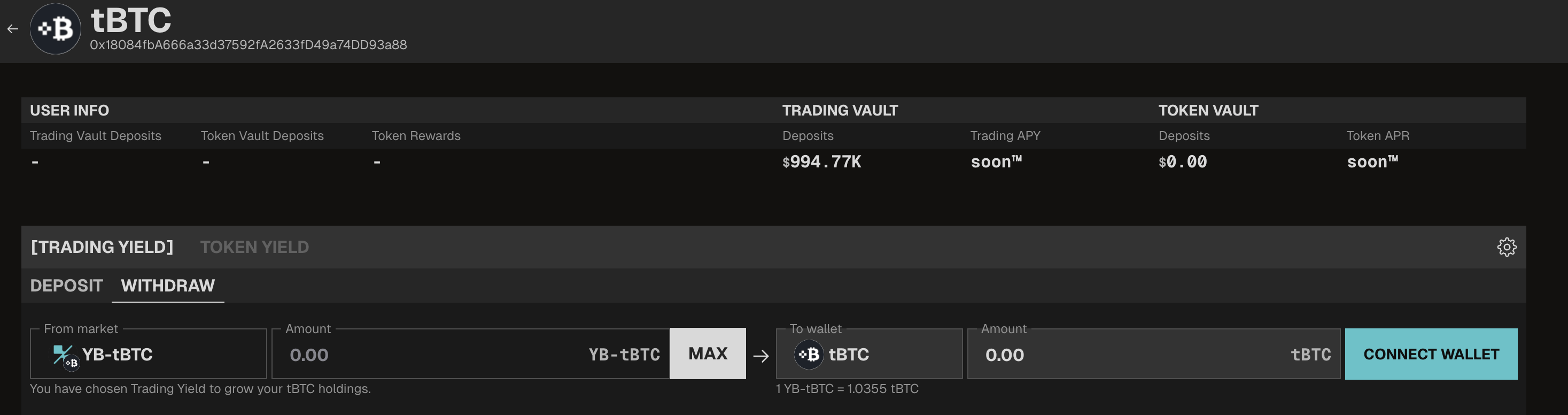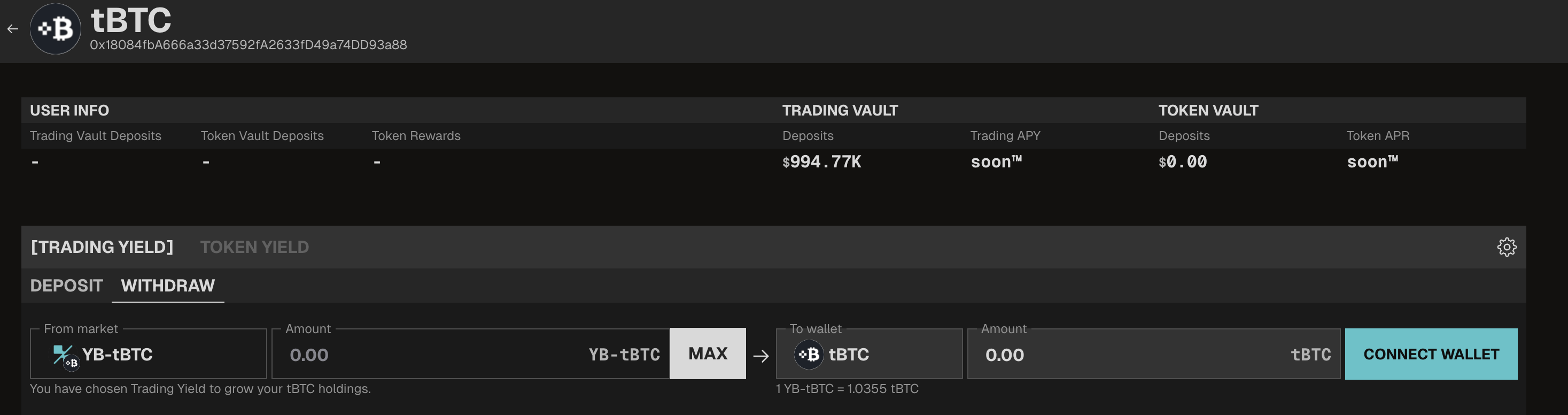Providing & Withdrawing Liquidity
To provide liquidity in YieldBasis, all you need is a wallet with YieldBasis-supported tokenized BTC and some ETH to pay for transaction fees.
You can provide or withdraw liquidity at any time — there is no lock-up period or whatsoever.
Due to the design of the YieldBasis system, users can only deposit BTC (no stablecoins). When depositing, the protocol supplies and manages the stablecoin portion (crvUSD) of the deposit.
Markets
The YieldBasis protocol supports various types of tokenized BTC. The Markets page provides an overview of the supported assets and key pool stats such as Trading APY, Token APY, and TVL.
YieldBasis follows a gradual rollout by incrementally increasing the deposit limits. Due to that, Trading APY and Token APY is not yet shown. Nontheless, users who deposited are earning fees. Token APY is not avaliable until the TGE actually occured and emissions were turned on.
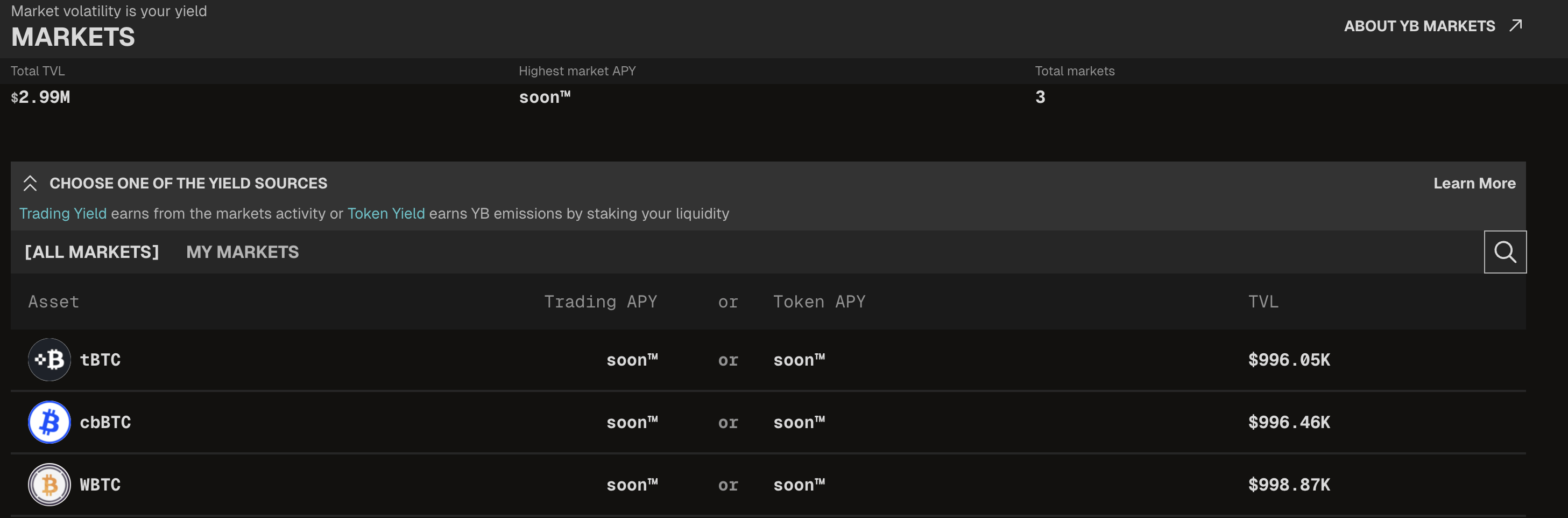
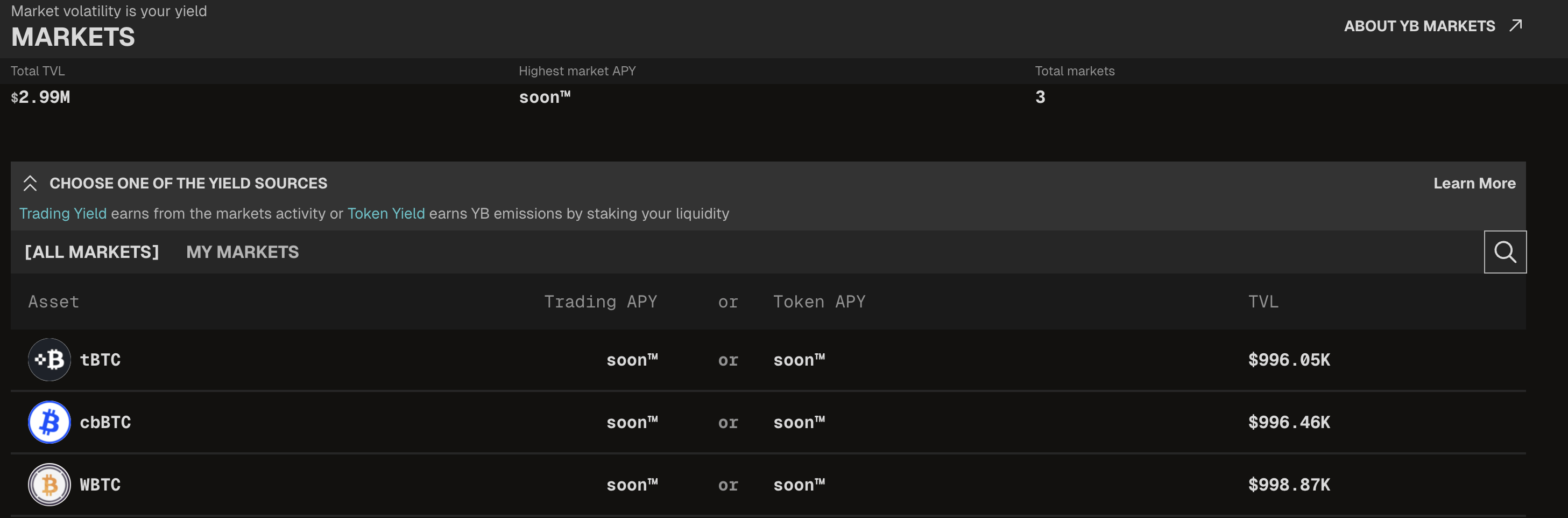
To start providing or withdrawing liquidity, first choose one of the available markets.
How to Provide Liquidity
- Choose one of the markets from the list.
- Choose either the Trading Yield or Token Yield tab. YieldBasis offers two distinct yield streams (see Earning with ybBTC for details).
- Enter the amount of BTC to deposit. The UI will display an estimated number of LP tokens you will receive.
- If it’s your first time depositing to this pool, you must first sign an approval transaction. After that, sign the transaction to deposit the tokenized BTC into the pool.
- Once confirmed, the LP tokens will be sent to your wallet.


How to Withdraw Liquidity
LP tokens represent your share of the liquidity pool. To withdraw your liquidity:
- Visit the [Markets] page in the app and select the pool to withdraw from.
- Choose either Trading Yield or Token Yield, then switch to the Withdraw tab.
- Enter the amount of LP tokens to withdraw. The UI will display an estimated amount of BTC you will receive.
- If it’s your first time withdrawing from this pool, you must first sign an approval transaction. After that, sign the transaction to burn the LP tokens and withdraw the tokenized BTC.
- Once confirmed, the BTC will be sent to your wallet.